Main Menu
How to add a link to the Main Nav (hamburger menu). The same logic applies to the Footer menu.
Edit the page if already created.
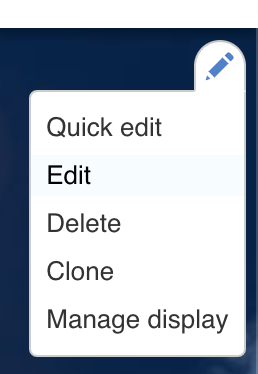
Or while the page is being created, go to Menu Settings in the right-hand sidebar.
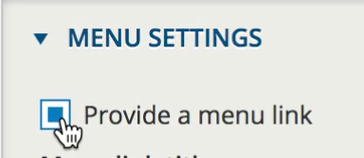
Select “Provide a Menu Link”, and choose the location of the page in relation to where it will be located, ie: Under a parent link
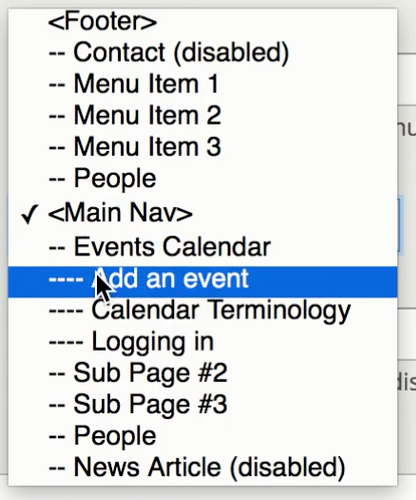
Give the page a menu title
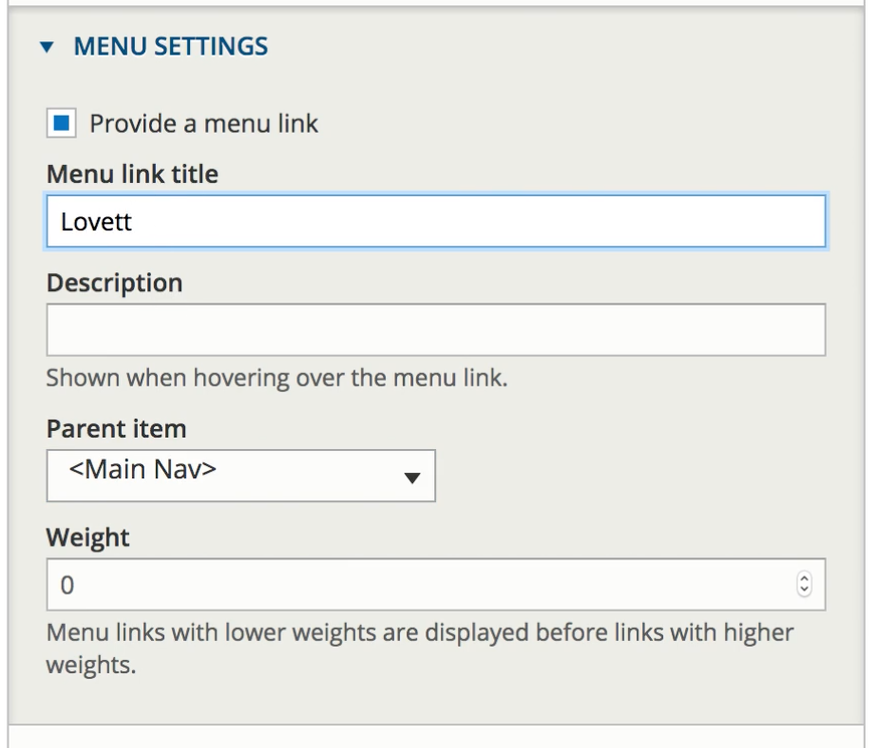
Click “Save”
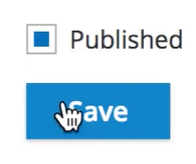
You will see the link in the main nav, in the location selected.
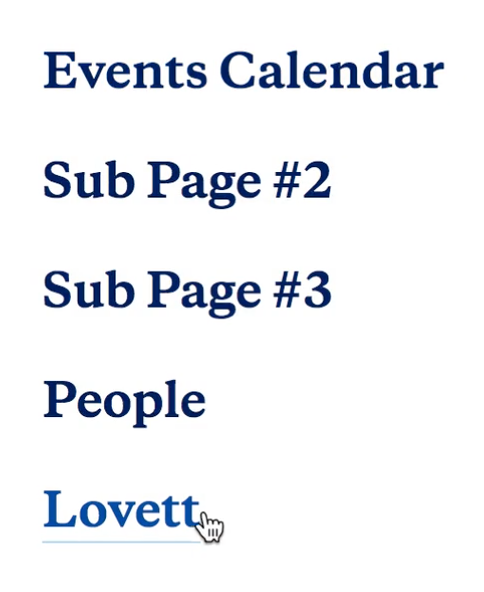
Moving a link
To move the link to another location and edit the main navigation, go to “Structure” in the Dashboard,
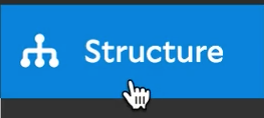
And then select “Menus,”
![]()
and on the next page find the Main Nav and select “Edit Menu” to its far right.
Using the toggle feature to the left of the listed links in the main navigation, you can move the pages up or down in the desired location.
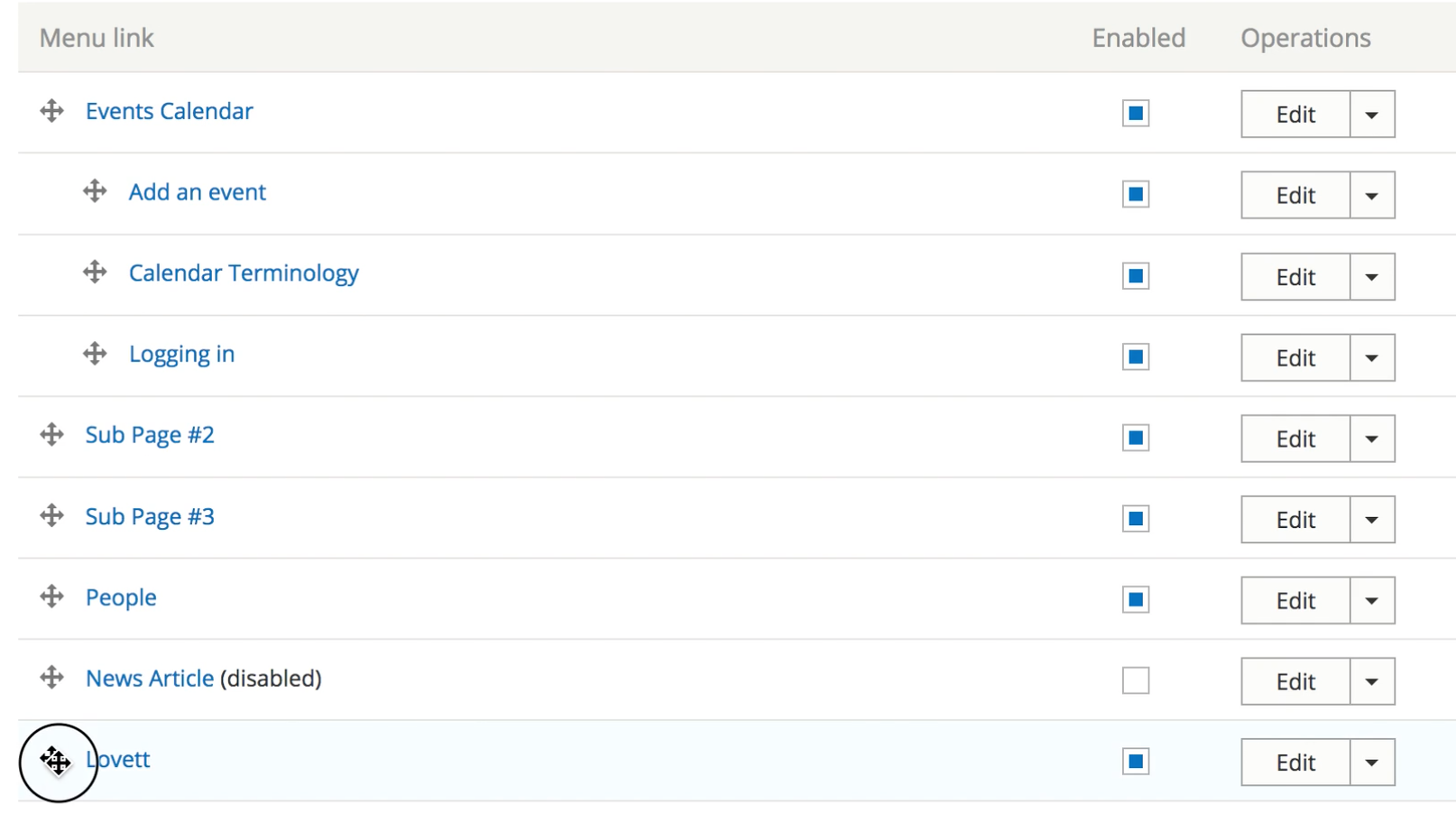
You can also move the links to be nested below existing links, and change the sort order.

Or un-select the pages you’d like to no longer show in the main navigation.
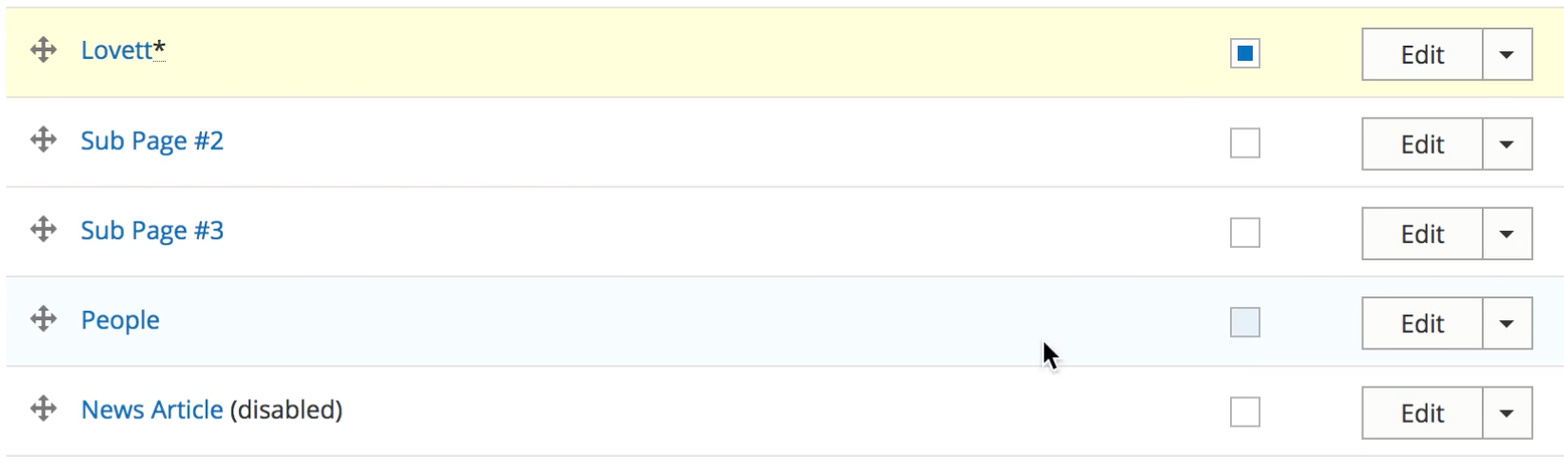
Hit save to publish the changes
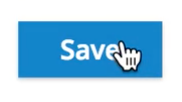
Now you will see only the desired links and the new page in the main navigation in the desired location.
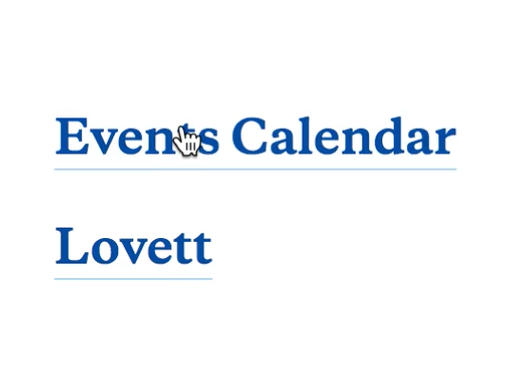
See video below for walkthrough:
